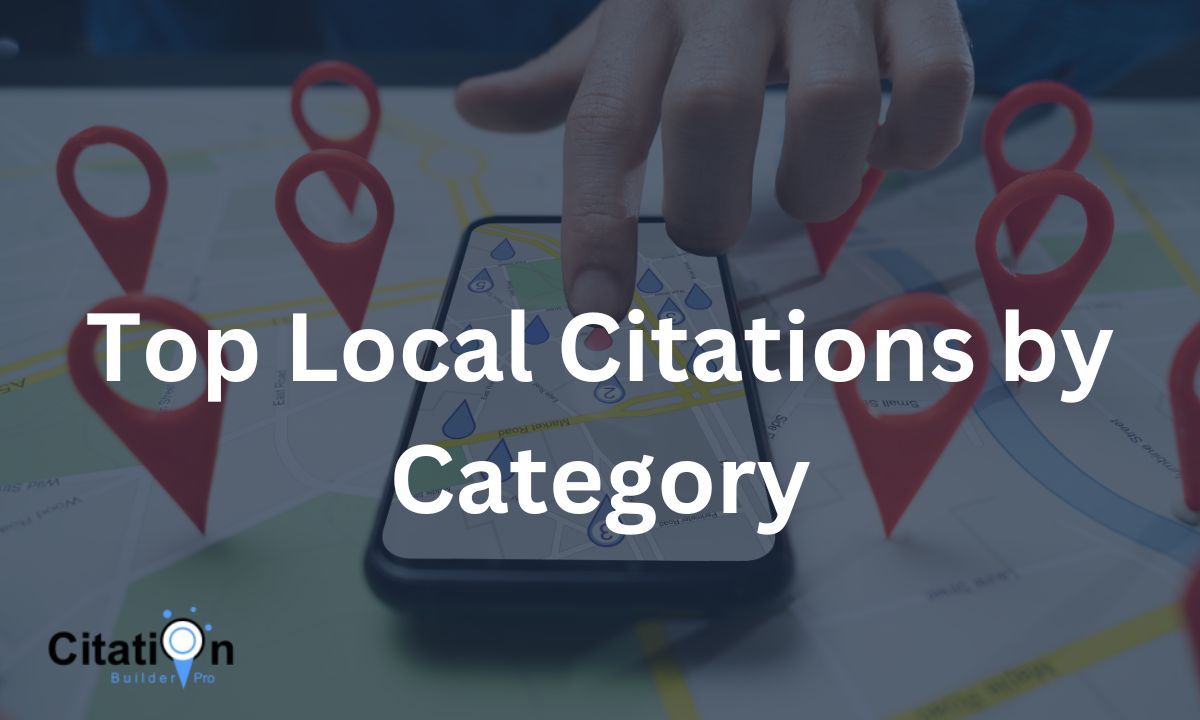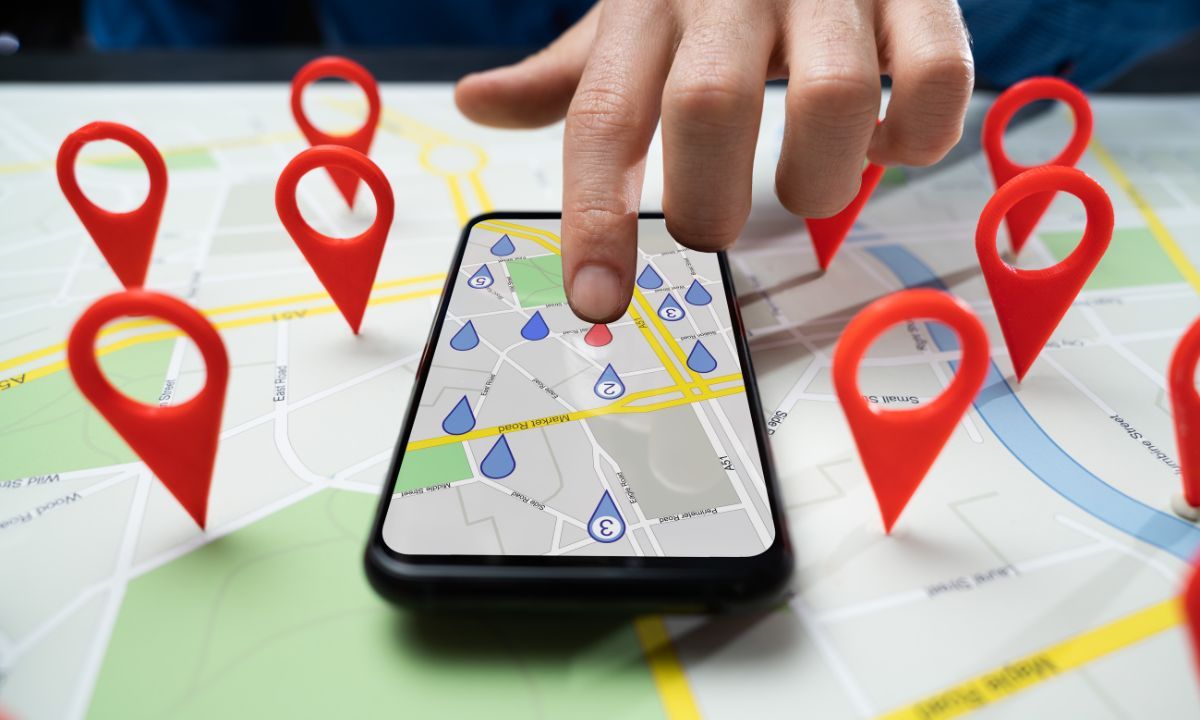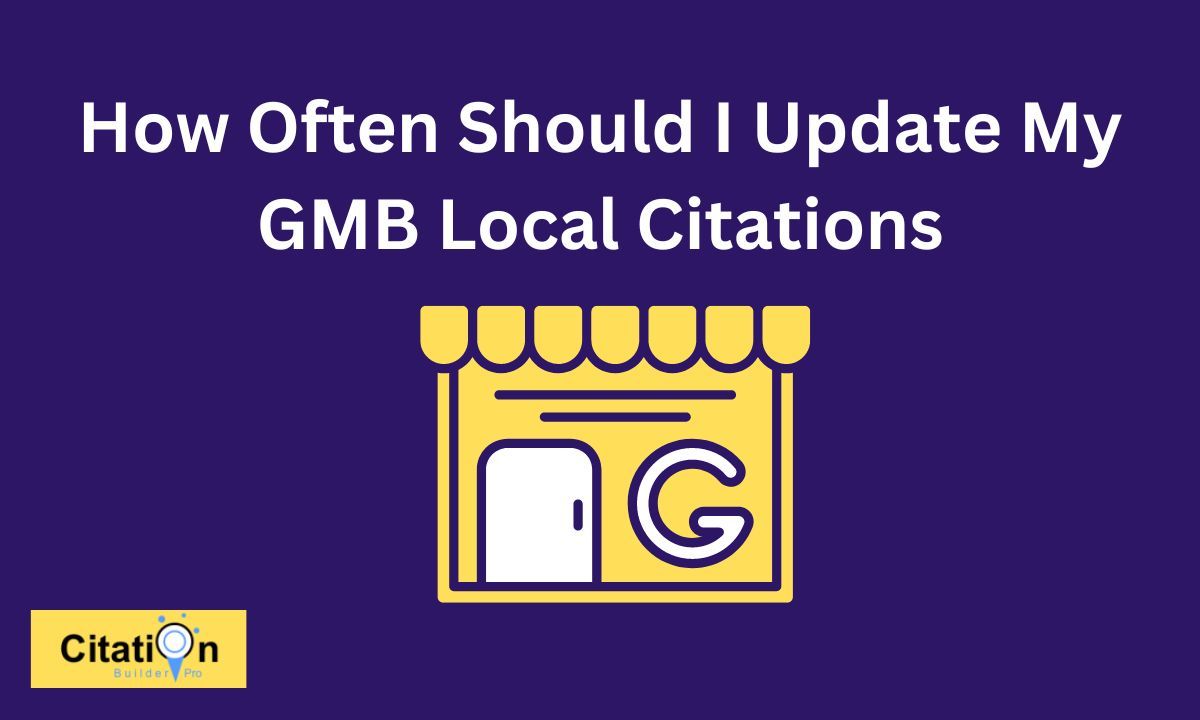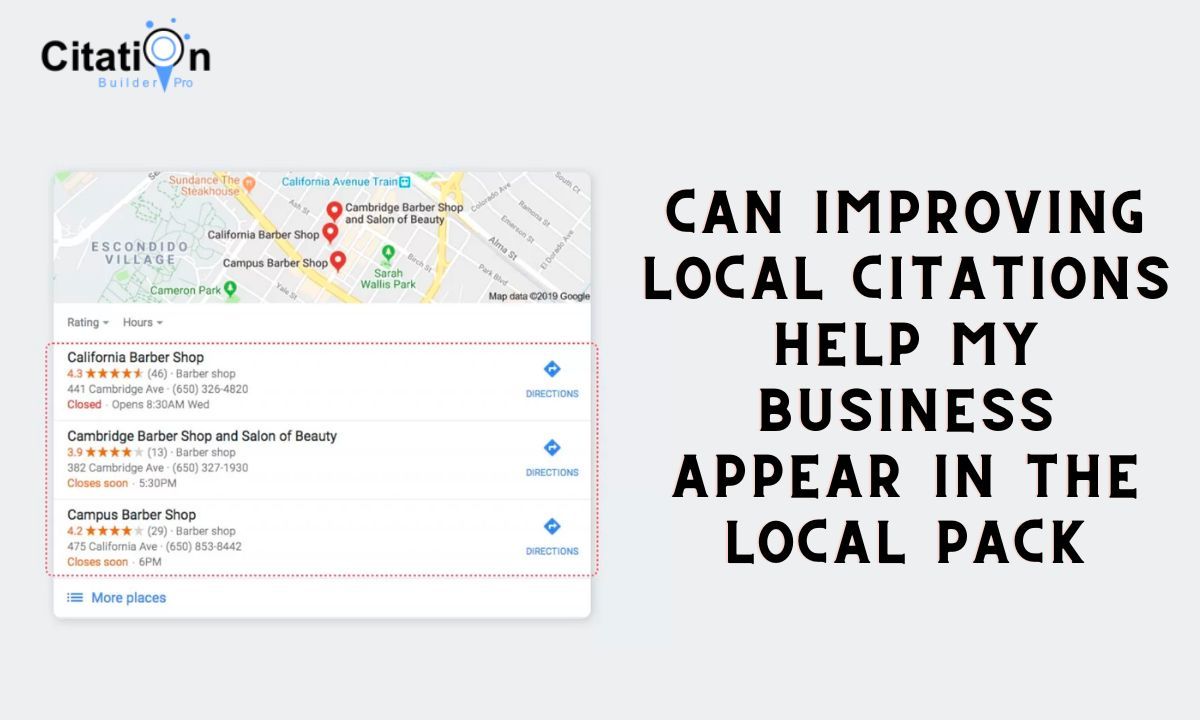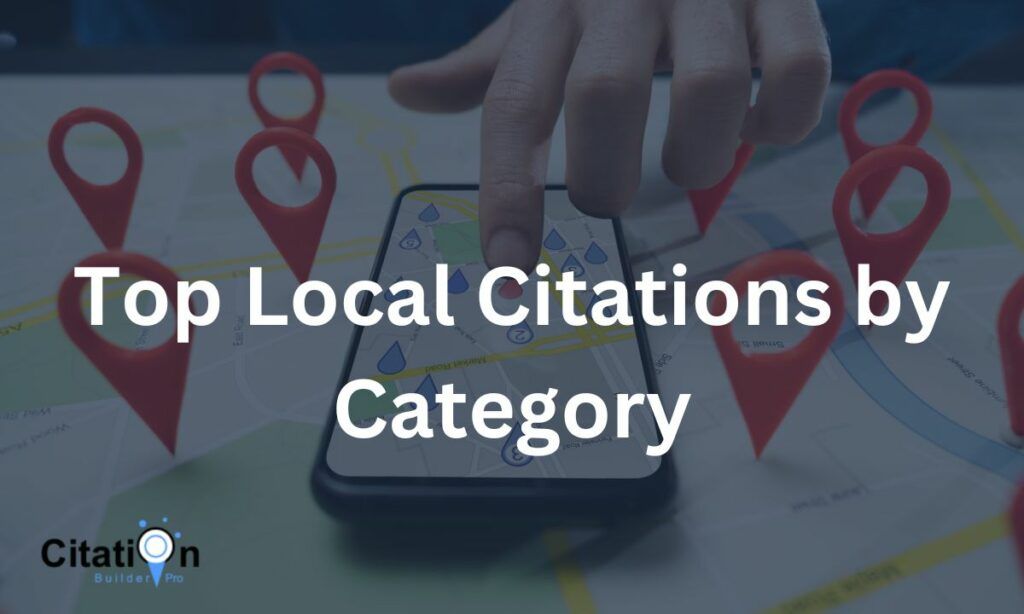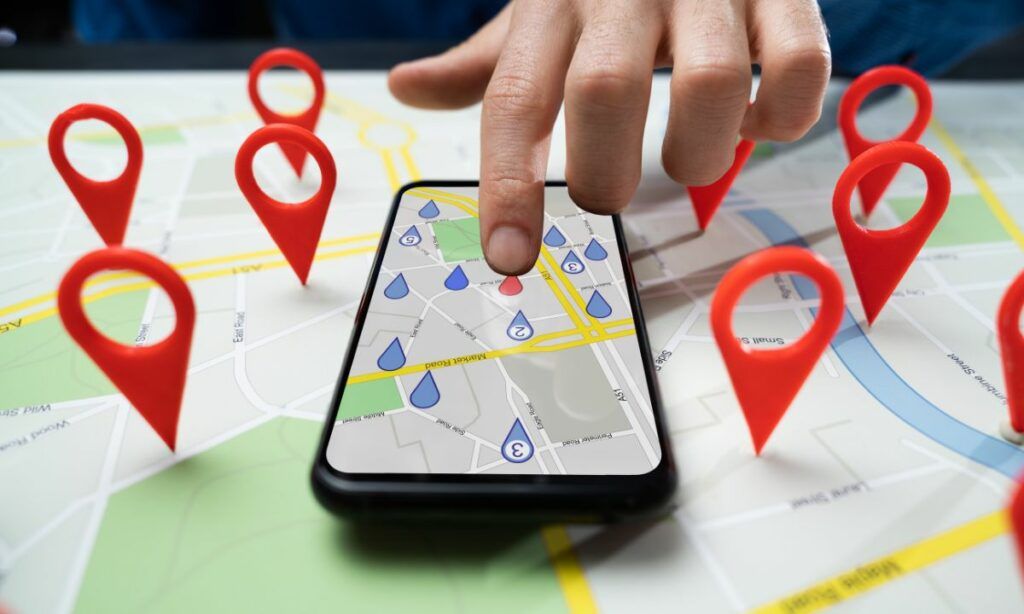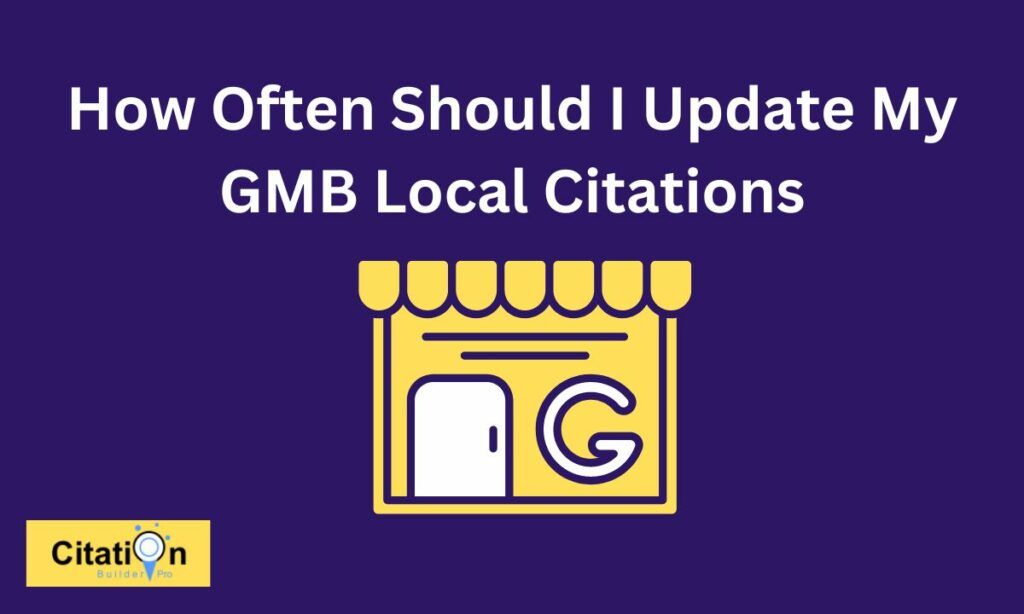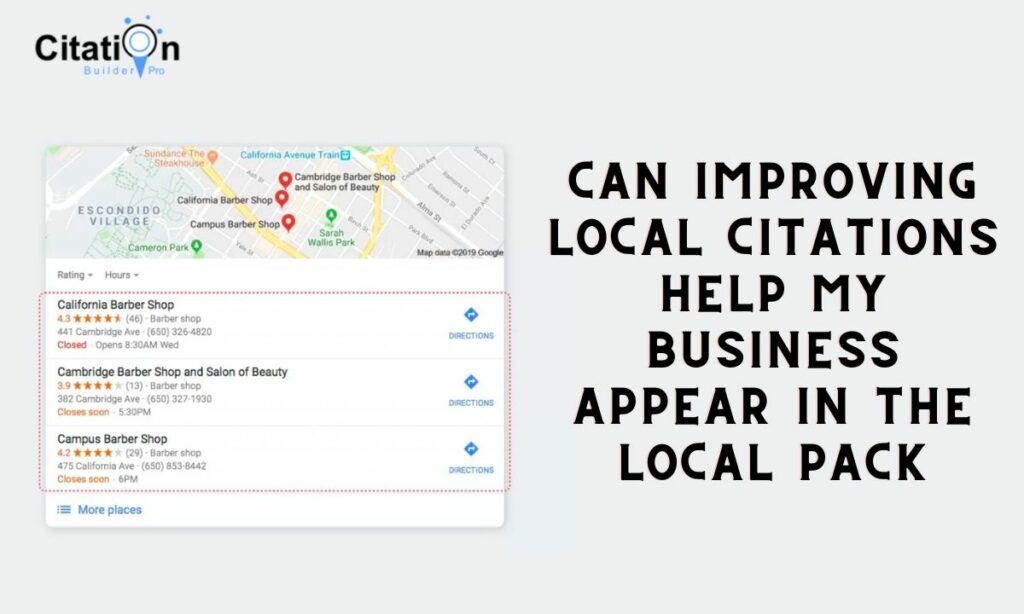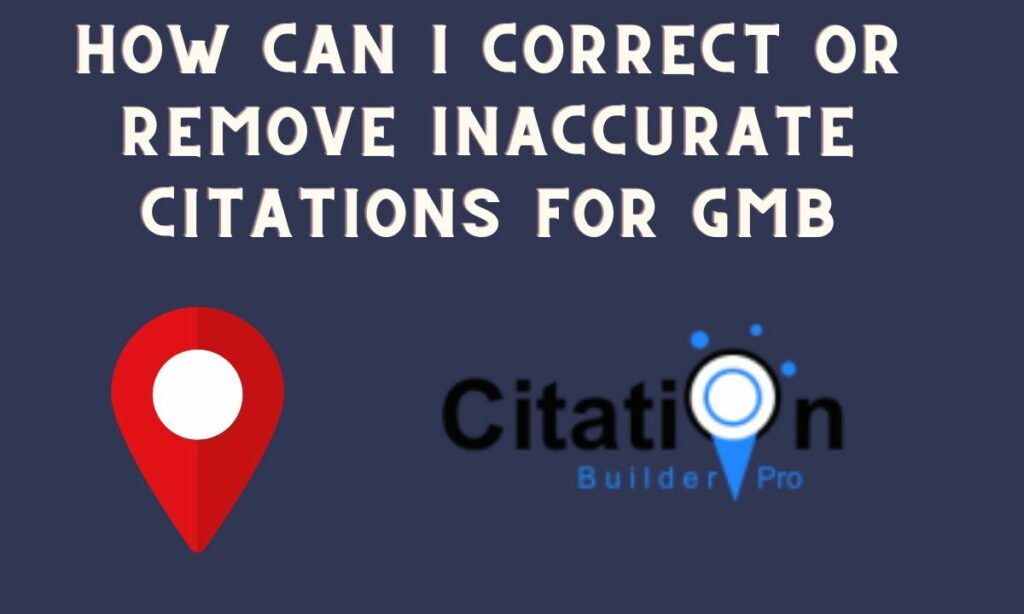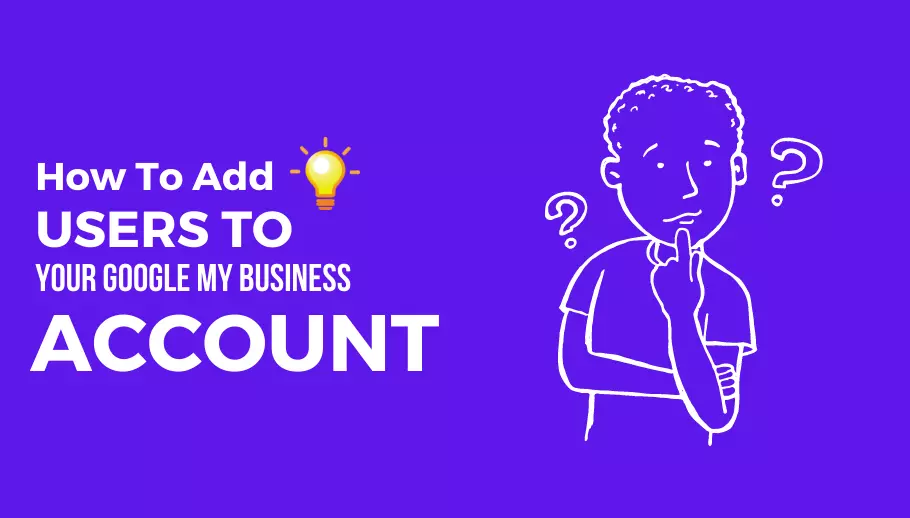
Learning How to add users to your Google My Business account can offer you a wide range of benefits and will help to improve your SEO. Regularly updating and maintaining your Google My Business listing will ensure anyone who views your business will receive accurate and up-to-date information.
If you’ve been wondering about How to add a user to Google My Business, keep reading as we show you how quick and easy this task is to complete.
Table Of Contents
Google My Business User Roles
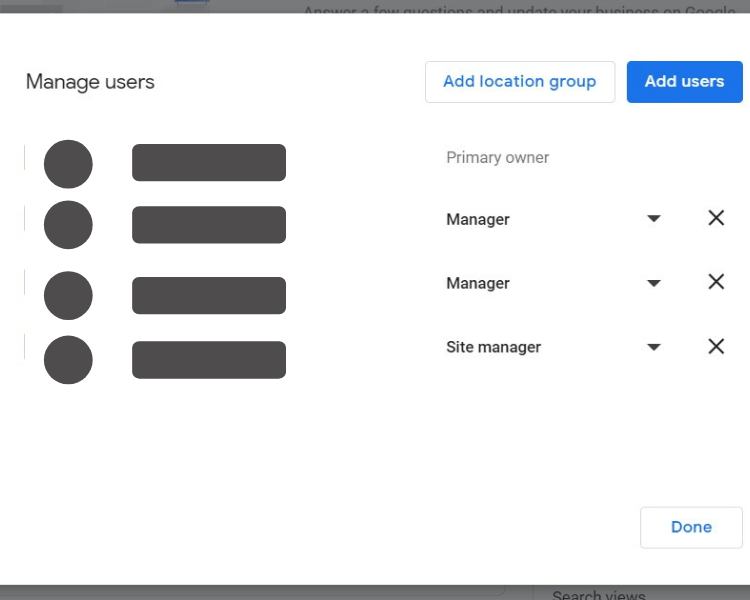
When learning how to add a user to Google My Business, you’ll see you have to select from three user options for each person you add to your account.
These all offer different functionalities and levels of control.
Owners
These have the greatest control over the account. There should be one primary owner, and then from there, you can add other owners. Owners are able to accept Google updates, edit their business information, publish posts, download Google My Business insights, and respond to your reviews.
They can also add or remove other users, although primary owners must transfer their role to someone else instead of just removing themselves.
Managers
When you add managers to Google My Business Account, you’ll find they can complete nearly all of the same actions as owners. The only difference is they can’t remove users or listings.
Site Managers
Site managers have the least control over the account. They can respond to reviews, create posts, download insights, and edit some parts of your business details.
How To Add Users To Google My Business Account
If you want to add a user to Google My Business, you’ll just need to follow a few simple steps:
- Sign in to Google My Business Account
- Choose the location that you are looking to add users to (if you have more than one location on your account).
- In the Menu, select Users.

- In the top right corner, click on Invite New Users.
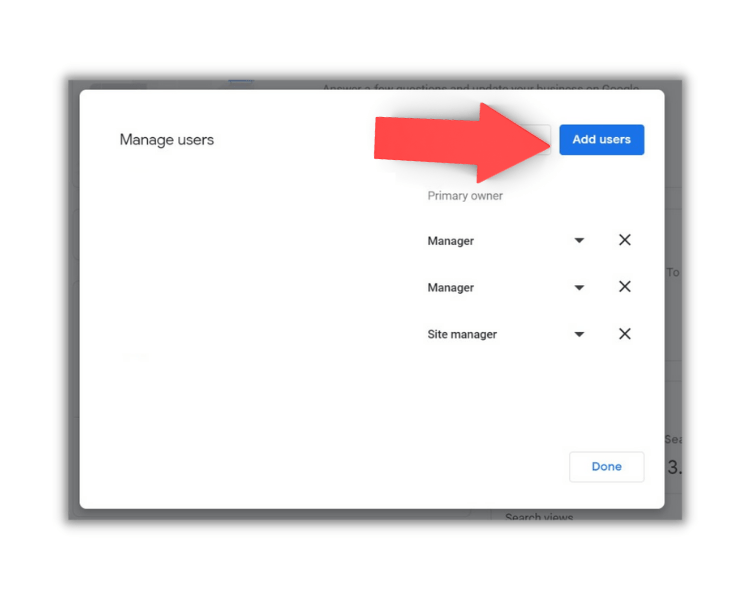
- From there, you can enter the name or the email address of the user you want to add. If you need to invite an agency, you’ll need to input their location group ID, which you may need to ask them for in advance of completing this process.
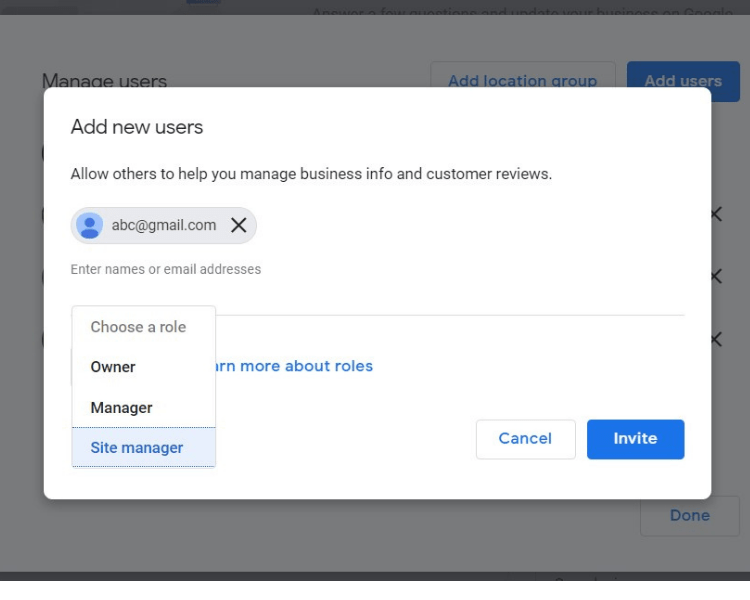
- Select the user’s role next by choosing from Owner, Manager, or Site Manager.
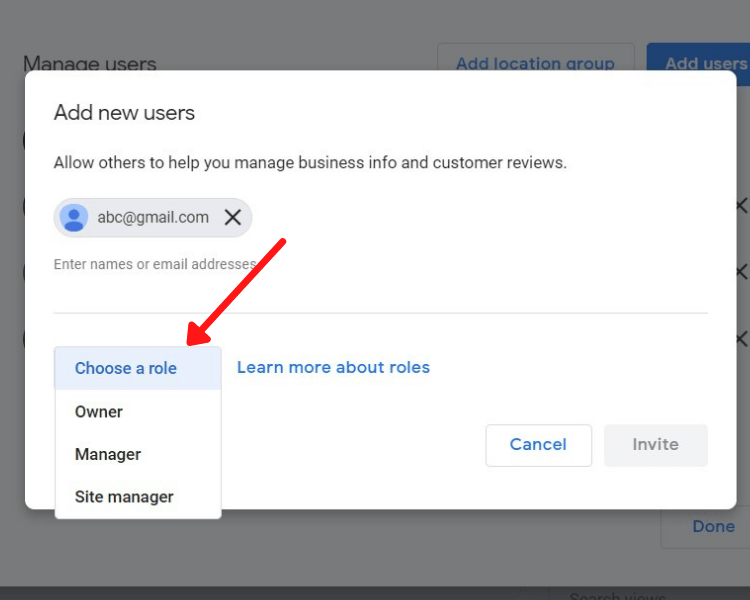
- Confirm that you’ve entered the correct email address, and then hit Invite. The new user will need to accept the invitation, and then they’ll have access to your Google My Business account.
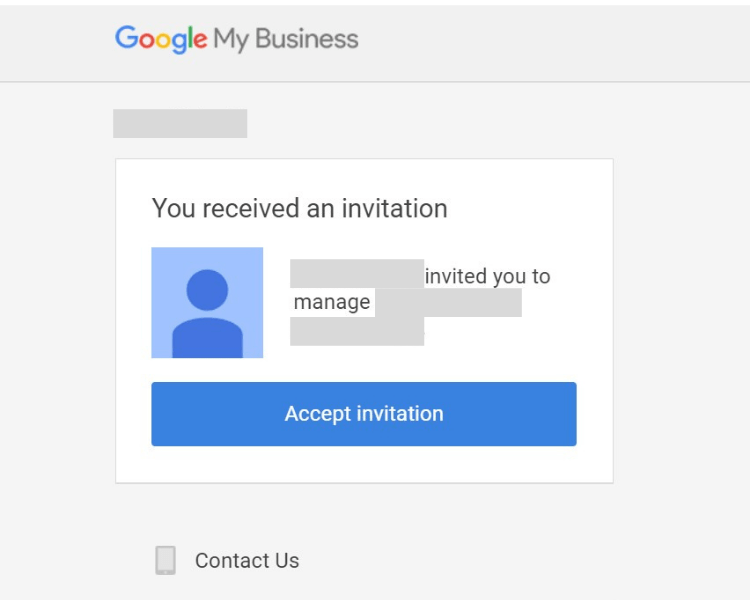
How to Add Users To Google My Business On A Mobile
If you are using Google My Business on a mobile or tablet, the instructions vary just slightly.
Follow these steps below to add users via the Google My Business app:
- Sign in to the Google My Business app.
- Select the location that you want to add users to.
- Select Menu, and then Manage Users.
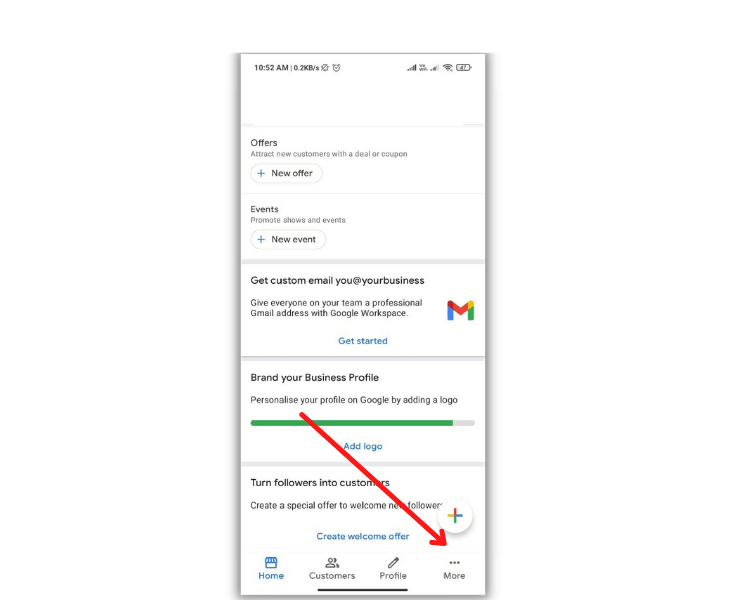
- In the top right corner, click on Add User +.
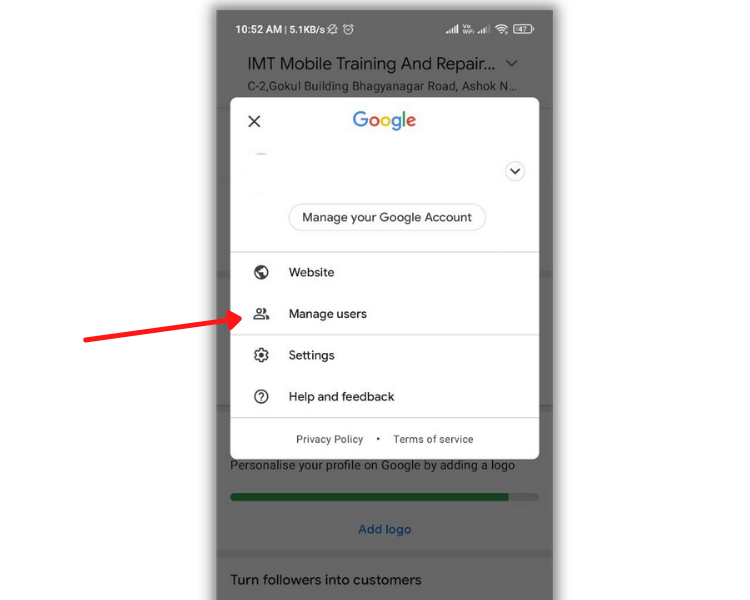
- Enter the name, email address, or agency location group ID.
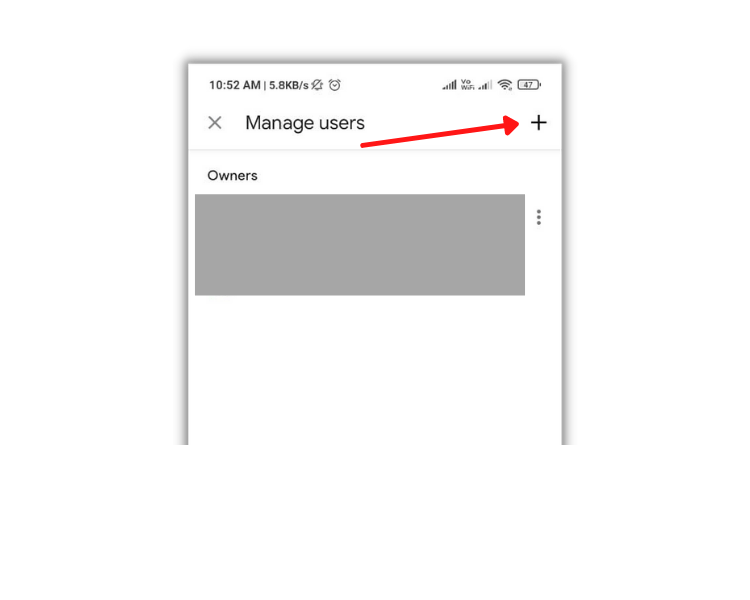
- Select the user’s role from Owner, Manager, or Site Manager.
- Confirm the email is correct and hit Send. They will then receive an invite to accept.
How to Remove Owners and Managers In Google My Business
If you need to reverse the process for any reason and remove someone from your account, this is even simpler to complete.
Once someone is removed from Google My Business, they won’t be able to edit your business information or perform any administrative actions. However, their previous posts and reviews will still remain in place.
Process For Removing Owners And Managers From Google My Business Account:
- Open your Google My Business account.
- Select the location you are looking to edit if you manage more than one location.

- Select Users on the left.
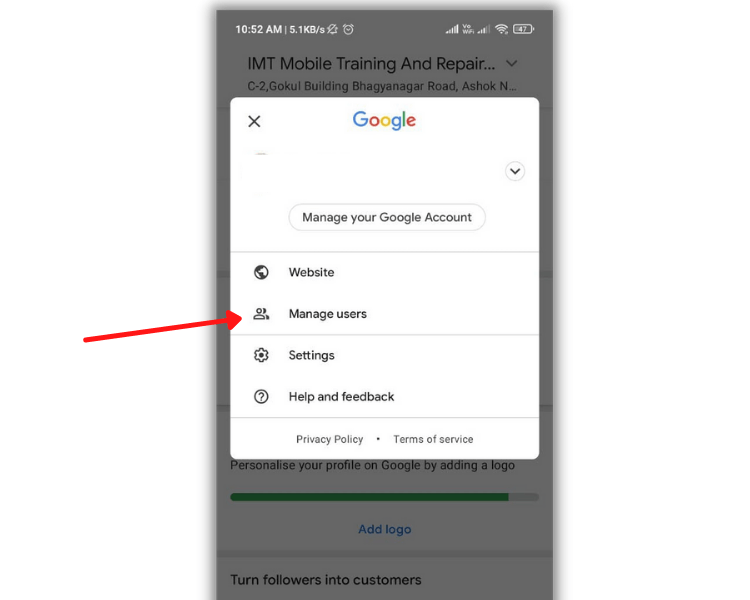
- By the person, you are looking to remove, select More, and then Remove.
- They’ll be notified by email that they’ve been removed.
Final Thoughts
As you can see, learning How to add users to Google My Business couldn’t be simpler. This quick and easy process can help your business details to remain up to date and for you to respond more promptly to reviews and changes to your company.
Ensure you assign users the correct job role so that they can complete the tasks expected of them with Google My Business this year. From there, you’ll find it quick and easy to ask your colleagues to update your information, which will improve your company’s visibility online.
Also Read: What Are Google My Business Attributes And How To Add Them
How useful was this post?
Average rating 0 / 5. Votes: 0
No votes so far! Be the first to rate this post.

I am the founder of Citation Builder Pro. I have been in the SEO and content marketing industry for 15 years and have a lot of experience in public relations and online marketing.
I started Citation Builder Bro to help businesses of all sizes create high-quality citations for their websites. My team and I are dedicated to providing our clients with the best possible services.