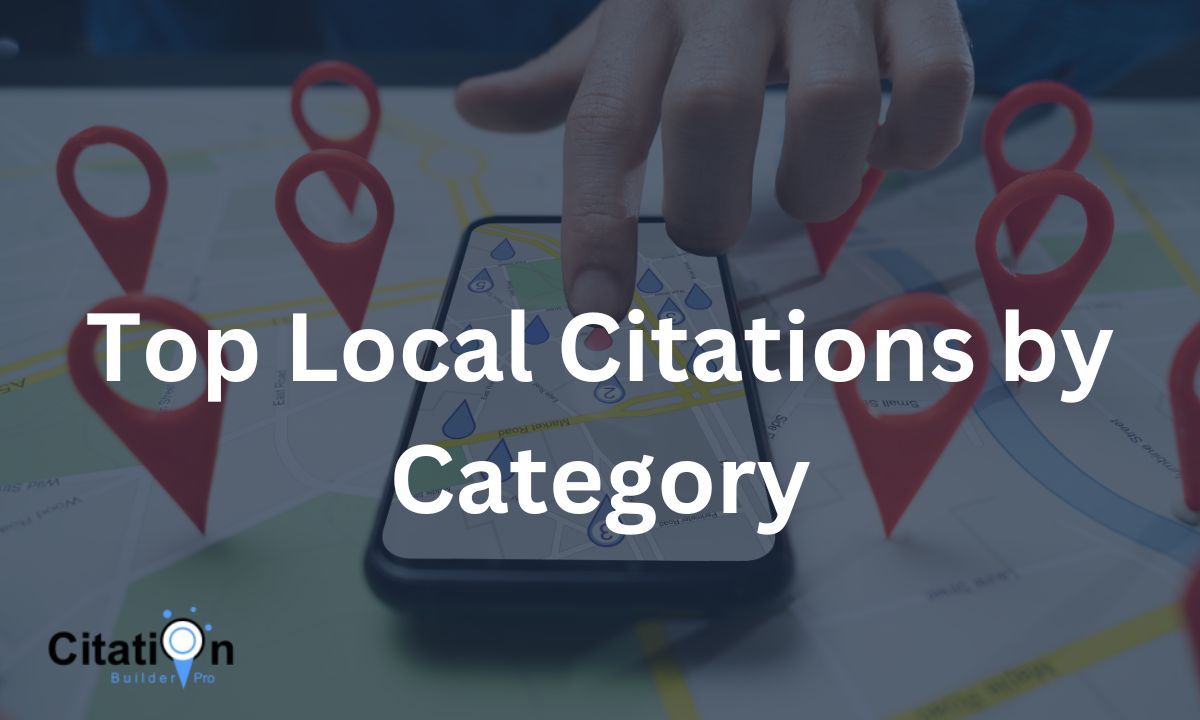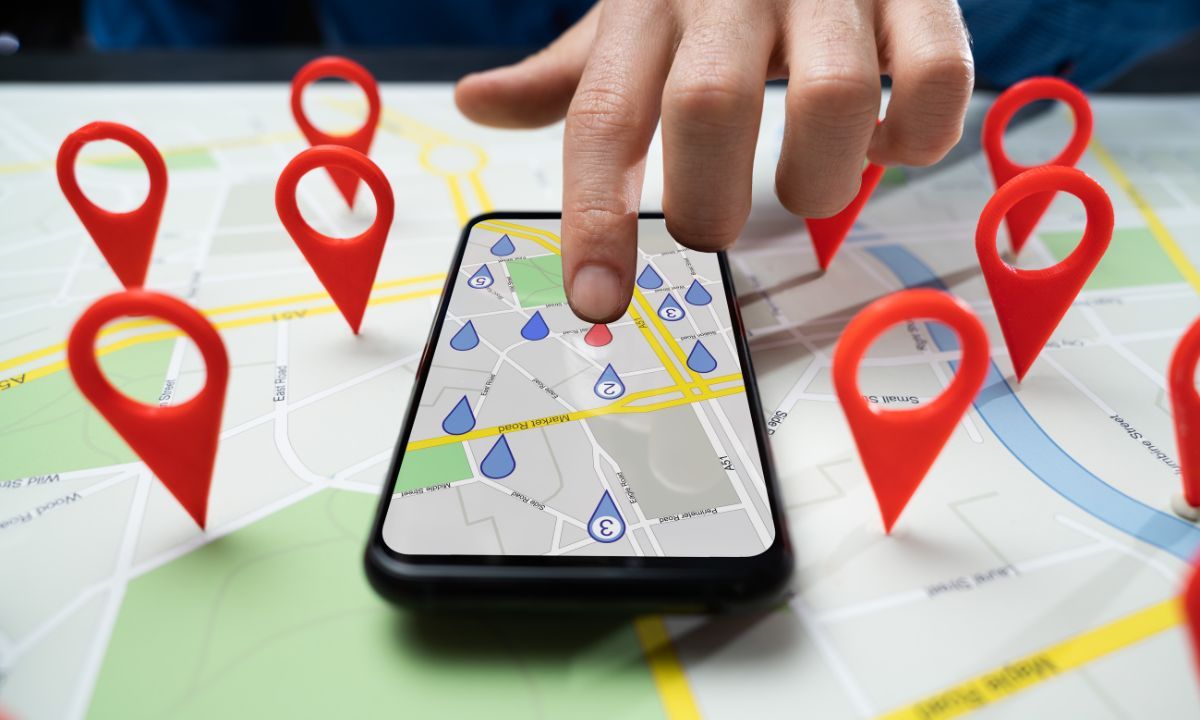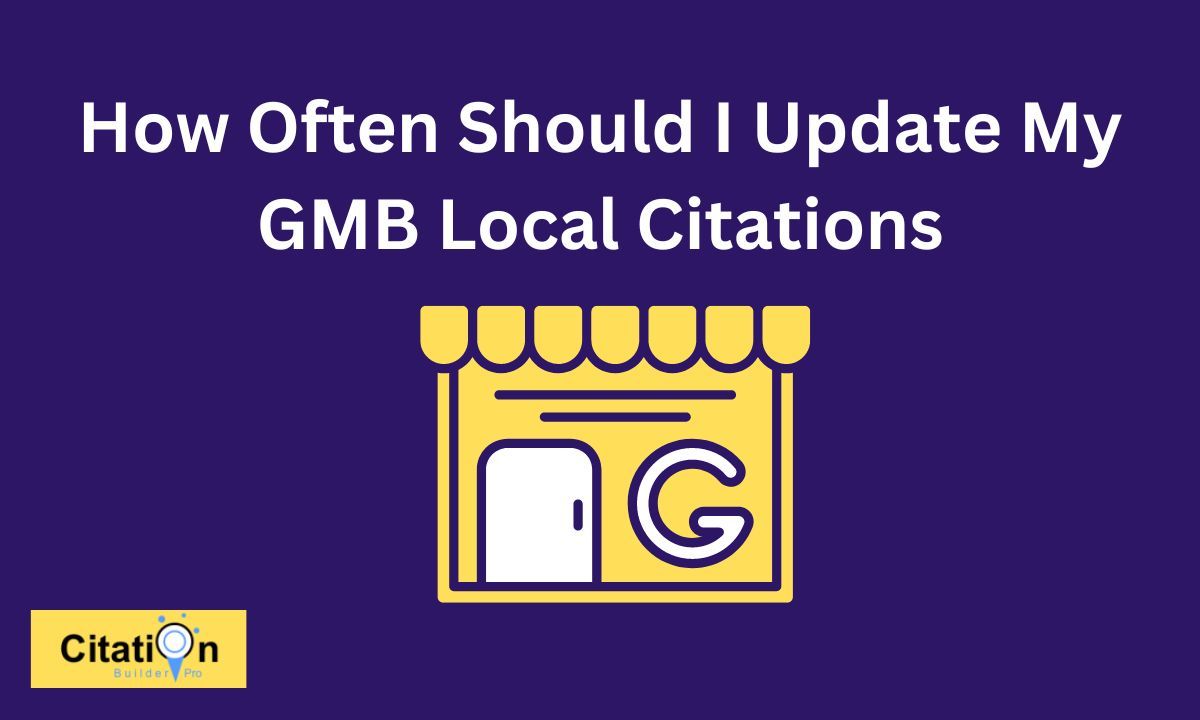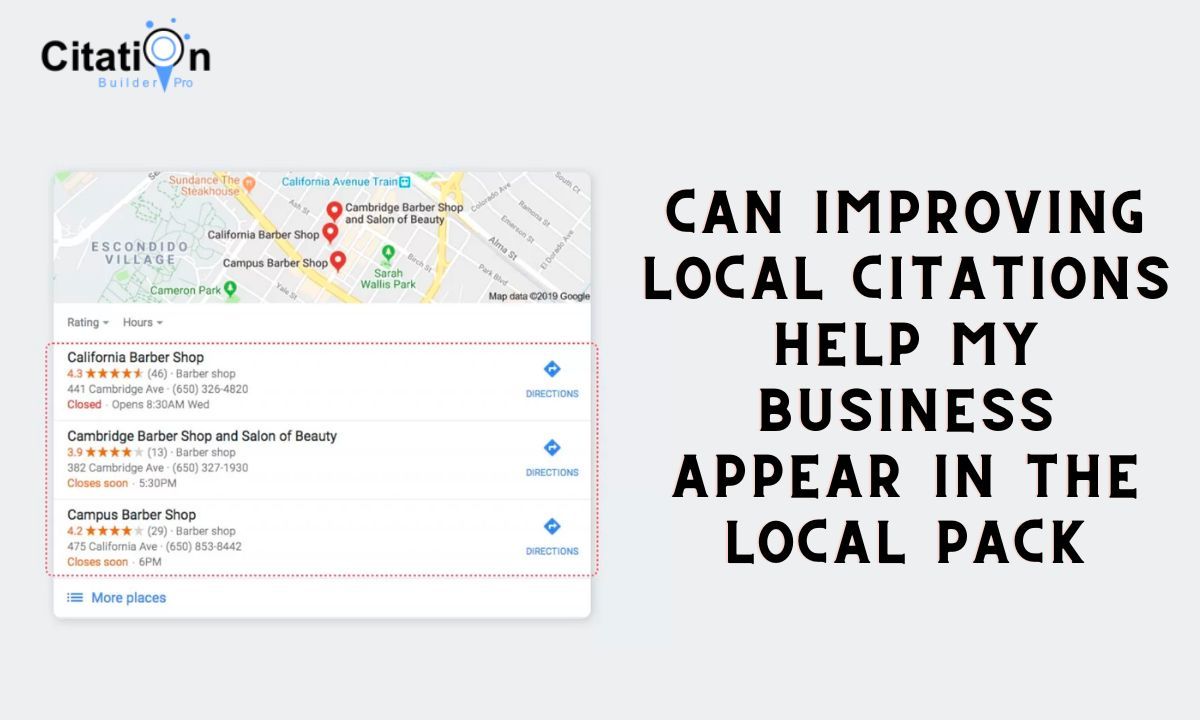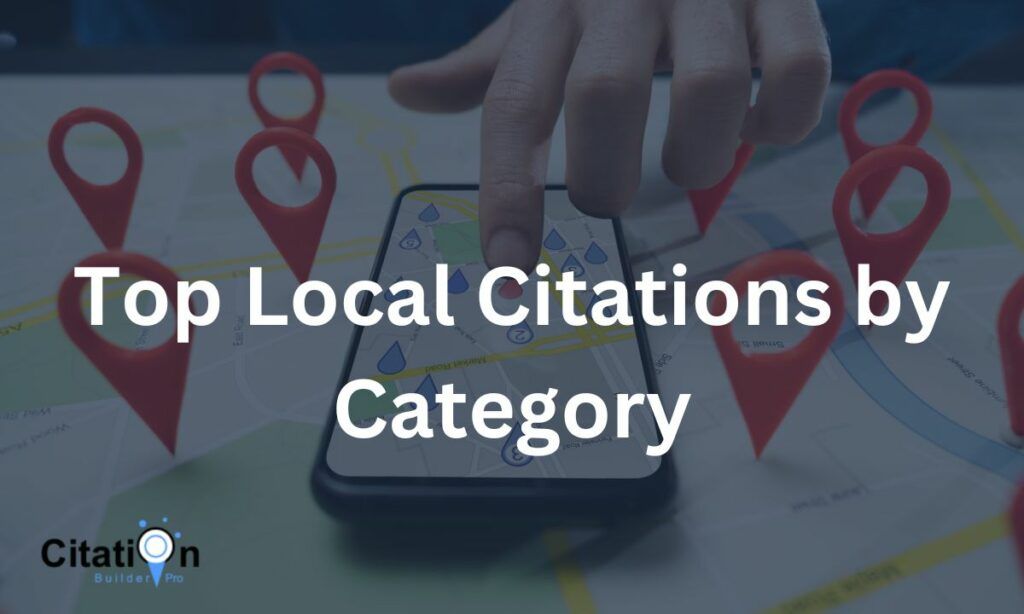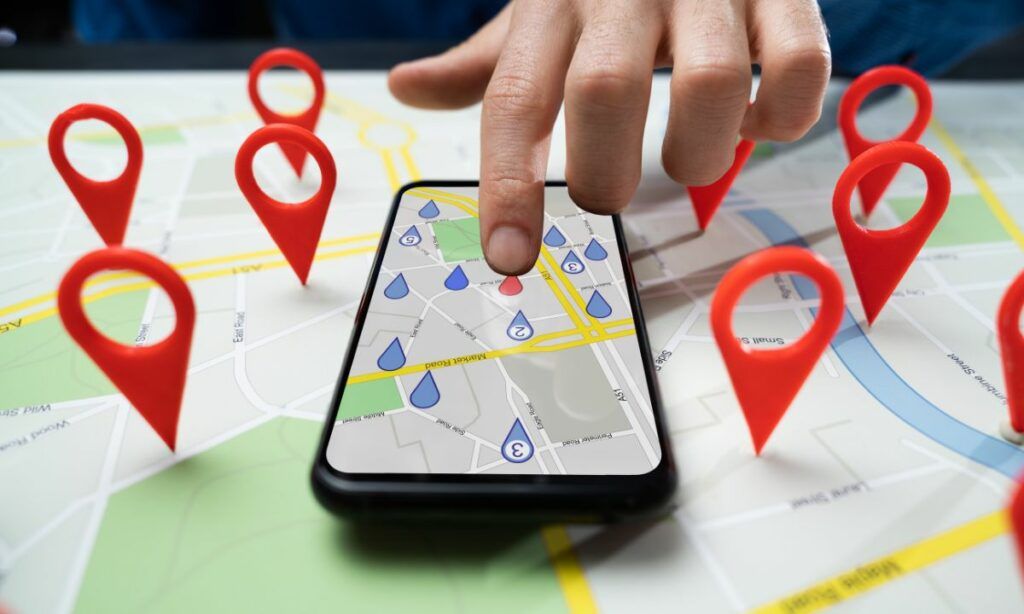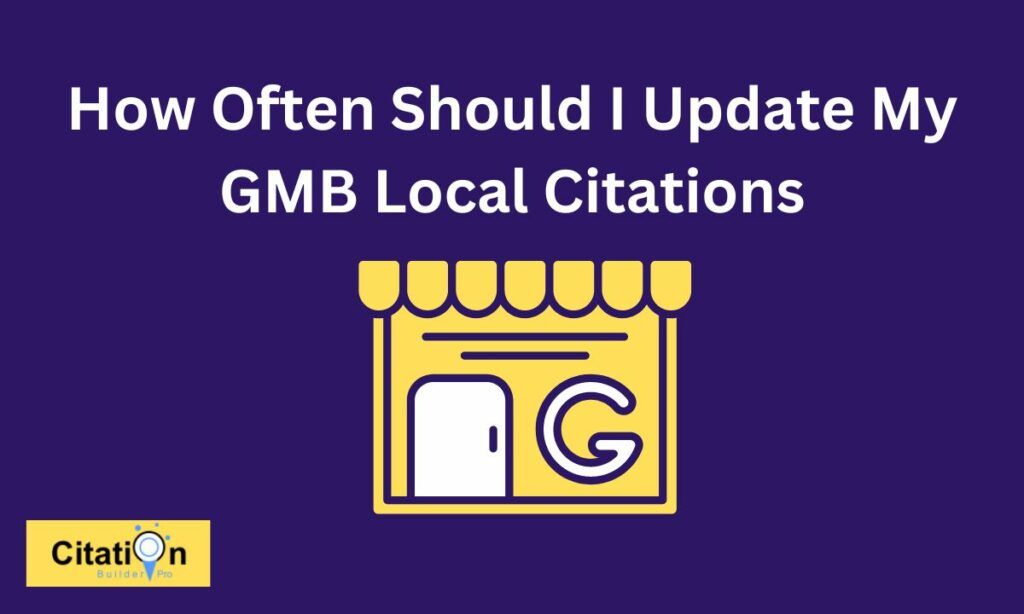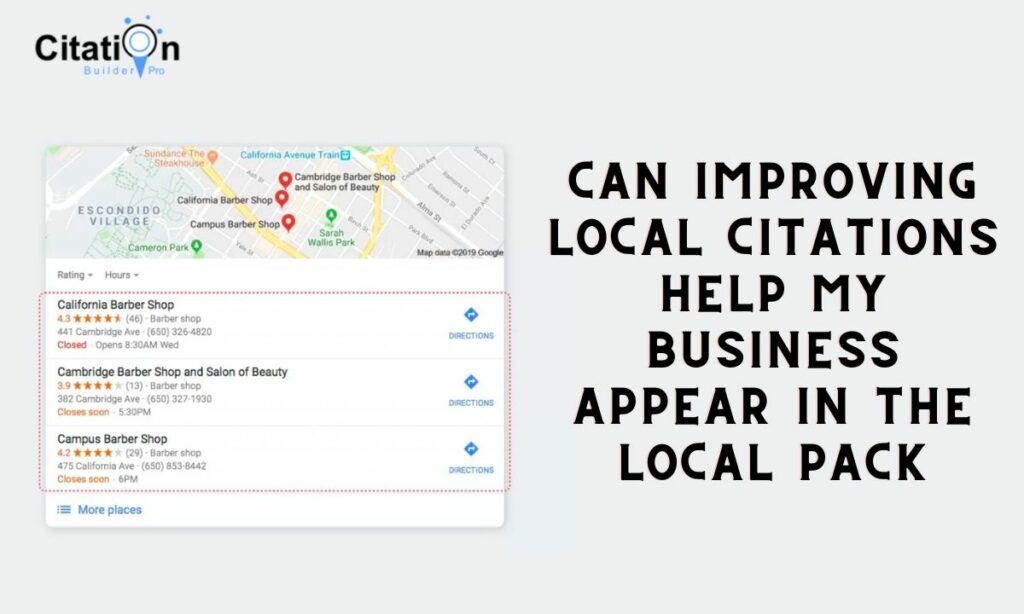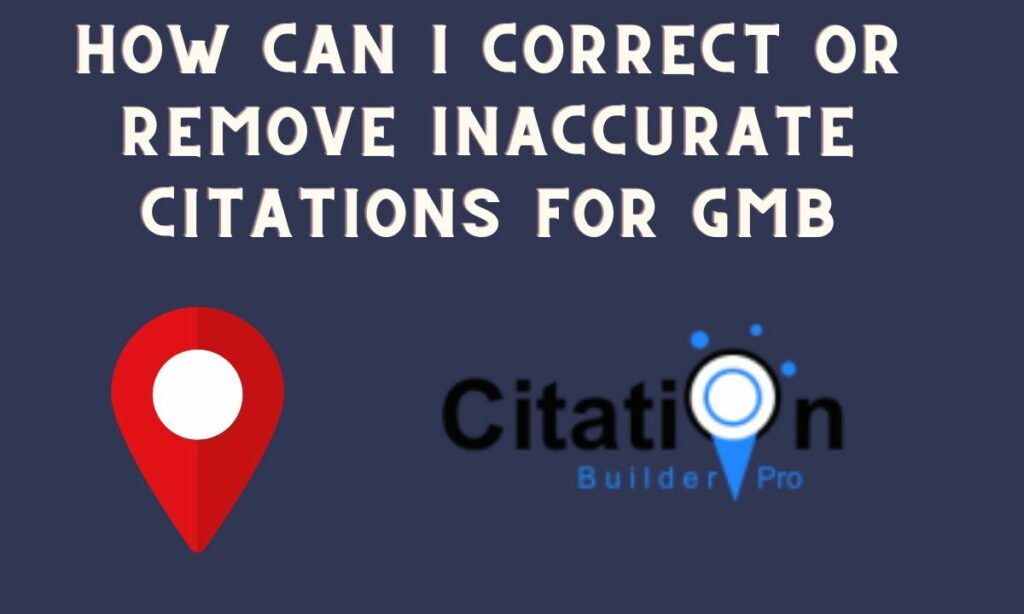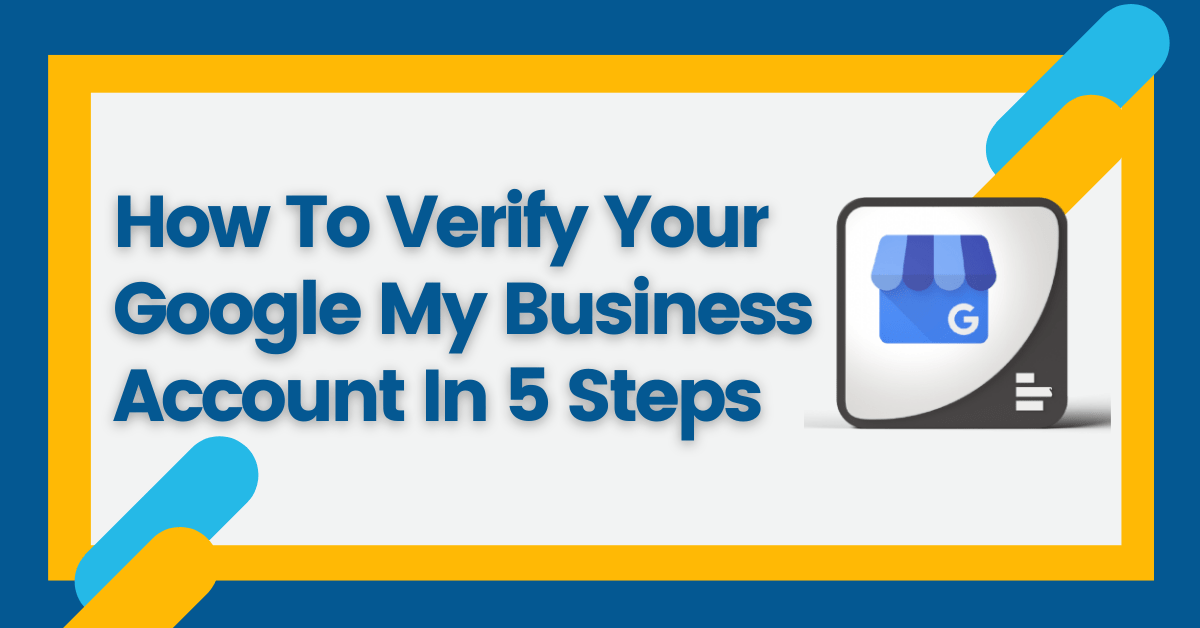
Table Of Contents
How Do I Verify My Google My Business Listing?
- Create A Google Account For Your Business
- Create A Business Profile
- Create A Google My Business Account
- Claim Your Business Profile
- Verify Ownership Of Your Business
A Google My Business listing can help any business to generate organic traffic. Your business will be visible under keywords in your niche. The target audience can find your contact details, images, read reviews, and learn more about your business on the search page. However, there is a process you need to follow. Below, you will learn How to verify your Google My Business Listing.
1. Create A Google Account For Your Business
When you create a new account on Google, you get two options:
You can create a personal account or an account to manage your business. The process is the same. You fill in your name, a username, and a password.
The main difference between your personal and a business account includes more features that can help business owners. You can also manage all the accounts of your business, and this is the option we need to verify a Google My Business listing.
2. Create A Business Profile
If you already have a business profile, you can move on to the next step. A business profile is an unverified Google Business listing. While you can create a business profile, Google will not use it as an official profile. This is why you need to sign up on Google My Business for the next step.
So, a business profile can exist without claiming or verifying it. If you don’t claim it, you can’t control or edit it. Your business profile may exist. Another person or computer can create this profile and add it to Google Maps. Before creating a business profile, you need to check if you already have one. You check it with the following steps:
- Visit Google.com/maps.
- Search for your business name.
- If you find your business and an address next to it, your business profile already exists. This is a good thing because you can go to the next step without any extra actions.
If you can’t find your business name with the right address next to it, you can choose the “add a missing place” option. You will fill in the requested details to complete the business profile. While you can claim your profile after completing it, you need to have a Google My Business first, so let’s move on to the third step.
3. Create A Google My Business Account
Once you create a Google account for your business, you can sign up for Google My Business. It will allow you to claim your business profile. Here is how you can create a Google My Business account:
- Log in to your Google account for your business and not your personal account
- Visit the homepage of Google My Business
- Click the “Manage Now” button
Google My Business will request some contact details to complete your listing, like your business name, address, phone number, website, and category. Once you complete it, you can add additional details to help potential customers find your business.
Google will use all these details to rank your business profile below relevant keywords. You must avoid irrelevant details that do not help your audience. The more relevant information you add, the more chances to get ranked under the keywords you want.
4. Claim Your Business Profile
Creating a Google My Business account is not enough to verify that you are the business owner. Anyone can create a listing, so Google must confirm that you are the real owner and avoid fake profiles. This is why the verification process is so important. In this step, you must request to claim your business listing. You can achieve that in two ways:
Method 1: Own This Business
You can visit Google and type the name of your business. If the search engine finds your business, it will probably show the listing on the right sidebar. It also has the “Own this business” options that you can click to move forward.
Next, you will see a page that motivates you to manage your business, reply to reviews, and manage your info. If you have logged in with your Google account for your business, you can click the “Manage Now” button and follow the instructions.
Method 2: Google Maps
- Visit the homepage of Google Maps
- Search your business name
- Click on your business profile
- You will see a “Claim this business” link
You will see the same page that appeared in the first method. It will request you to manage your business. Click the “Manage Now” button and follow the same process. Again, you must be logged in with your Google account for your business. You can choose any of these methods you like. The process for the next step will be the same.
5. Verify Ownership Of Your Business
When you claim your business profile, Google will request to verify your Google My Business listing. The process is simple, and you just need to get a verification code. You will then type the verification code in the relevant form to complete the process.
You can choose the way you will receive the code. Google can send it to your email, phone number, or mail address with a postcard. The last method can take up to two weeks. So, it is better to complete the verification process by email or phone. It will take a few minutes to receive the verification code with these options.
Verify Your Business By Post
- On your computer, sign in to manage your Business Profile.
- Choose the business that you want to verify.
- Click Verify Now.
- Make sure that the address that shows is accurate.
- Request the postcard.
After You Get Your Postcard:
- On your computer, sign in to manage Your Business Profile.
- Choose the business that you want to verify.
- From the menu, click Verify business. If you don’t see ‘Verify business’, click Verify now.
- In the ‘Code’ field, enter the 5-digit verification code from your postcard.
- Submit the code.
Verify Your Business By Phone
- On your computer, sign in to manage your Business Profile.
- Choose the business that you want to verify.
- Click Verify your phone number.
- To get your verification code, make sure that you can directly answer your business phone number or receive texts.
- Enter the code from the automated message or text.
Verify Your Business By Email
- On your computer, sign in to manage your Business Profile.
- Choose the business that you want to verify.
- Click Verify.
- From the list, select Email.
- Follow the steps in the verification email that you receive.
Conclusion
It is not hard to create and verify a Google My Business listing. It takes some steps that are explained in this post. In most cases, the verifications process will not take more than a few minutes. You may need some extra time to create your business profile and optimize your Google my business listing. However, it is a one-time process with many benefits for your business.
How useful was this post?
Average rating 0 / 5. Votes: 0
No votes so far! Be the first to rate this post.

I am the founder of Citation Builder Pro. I have been in the SEO and content marketing industry for 15 years and have a lot of experience in public relations and online marketing.
I started Citation Builder Bro to help businesses of all sizes create high-quality citations for their websites. My team and I are dedicated to providing our clients with the best possible services.