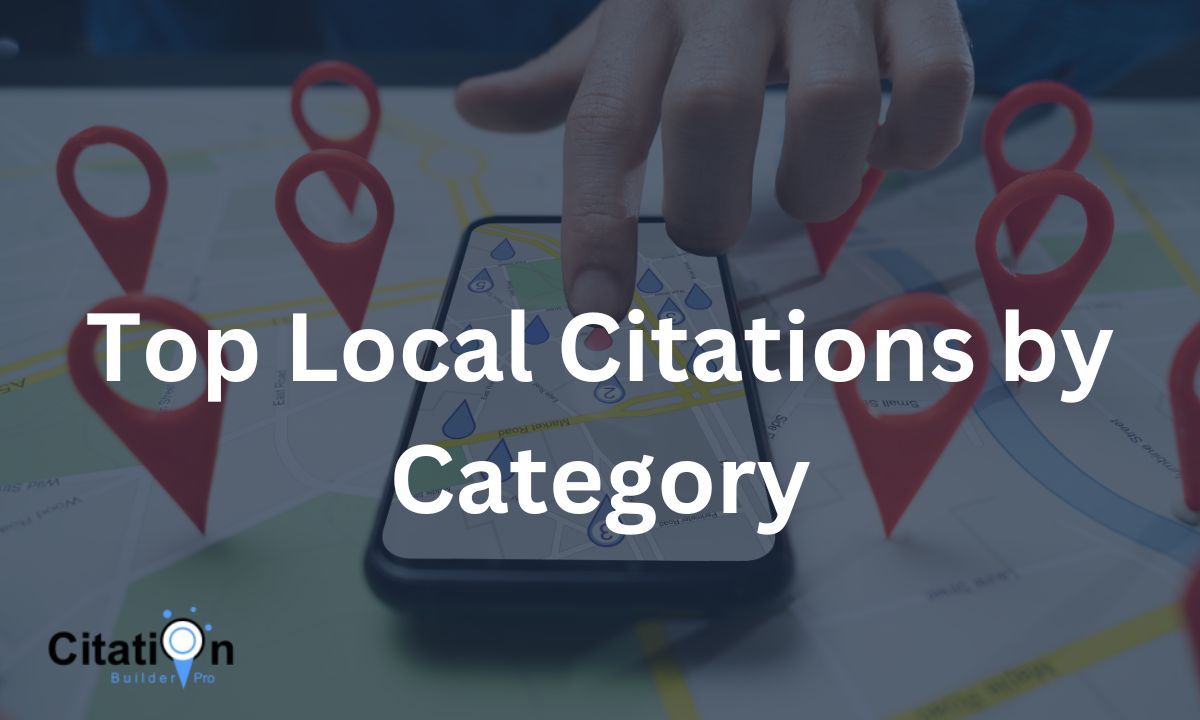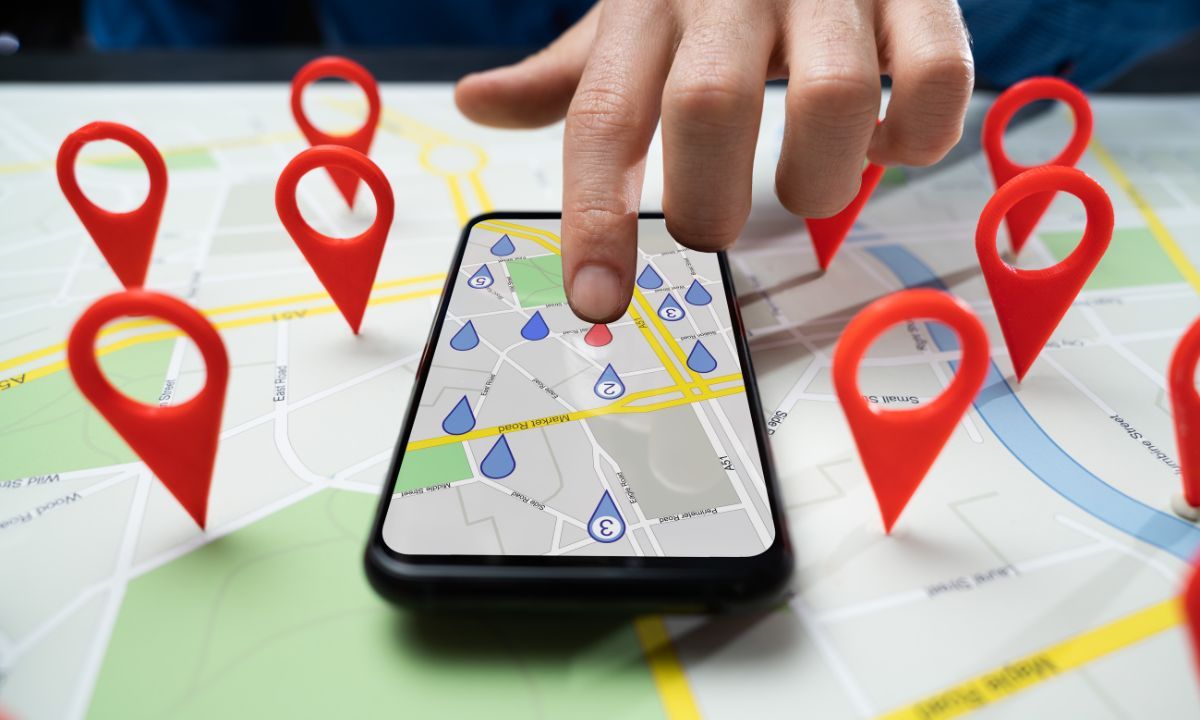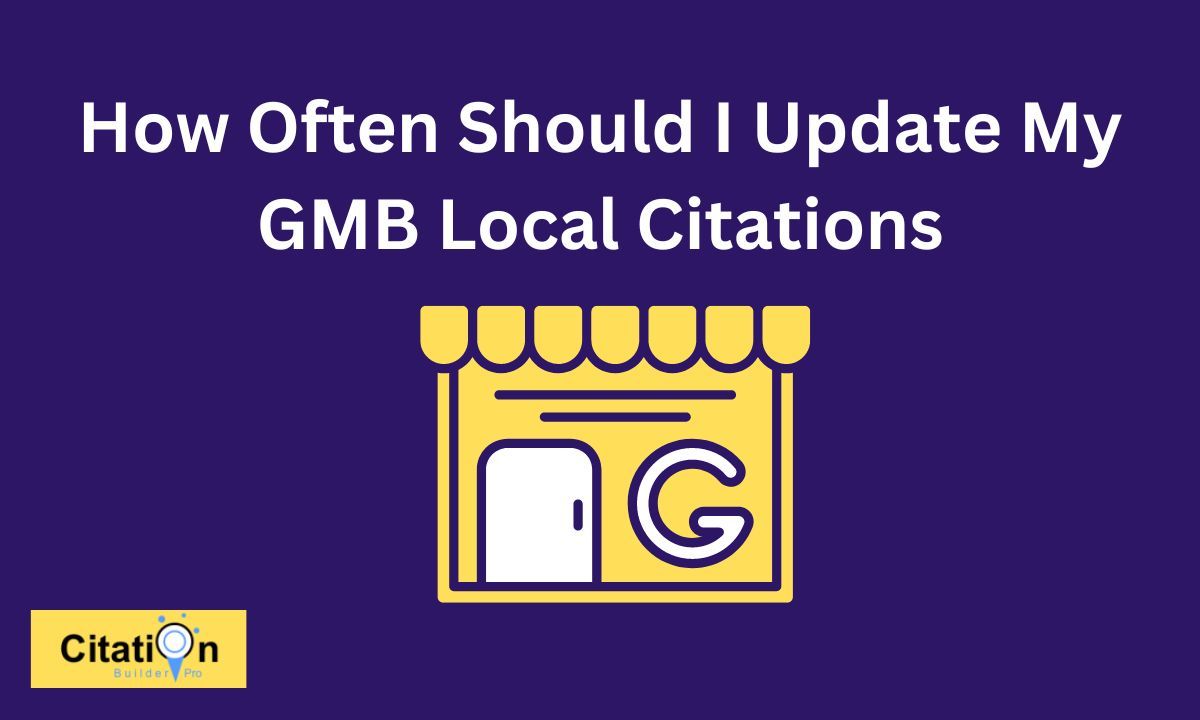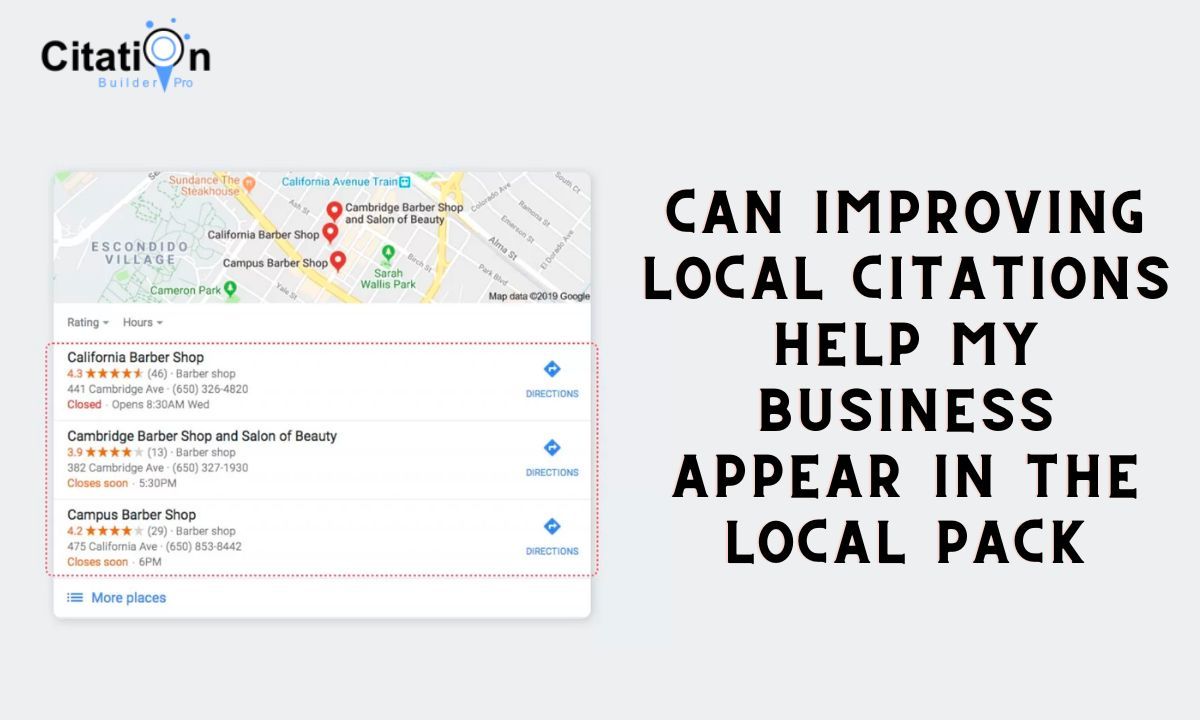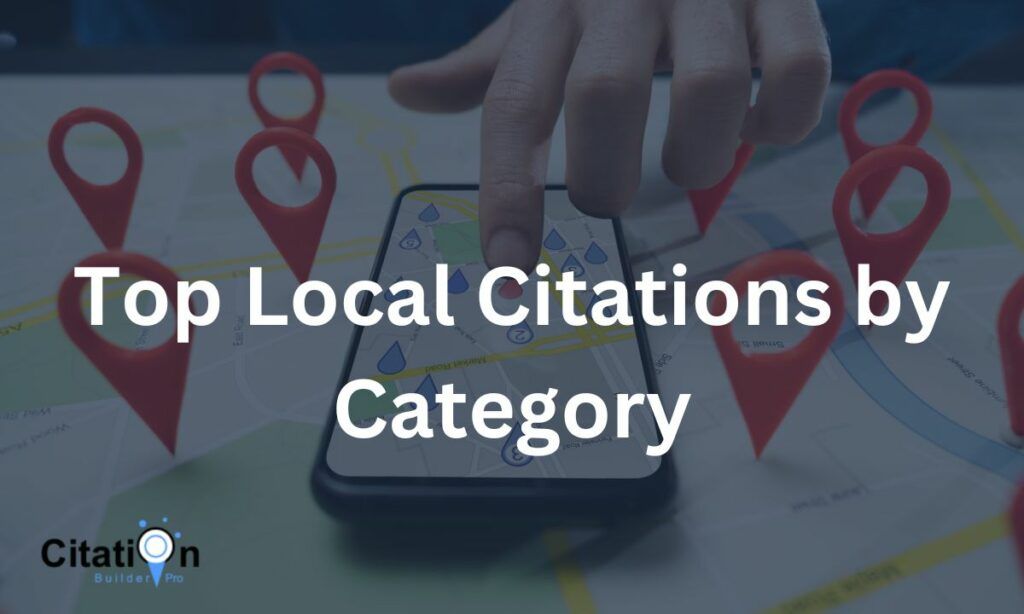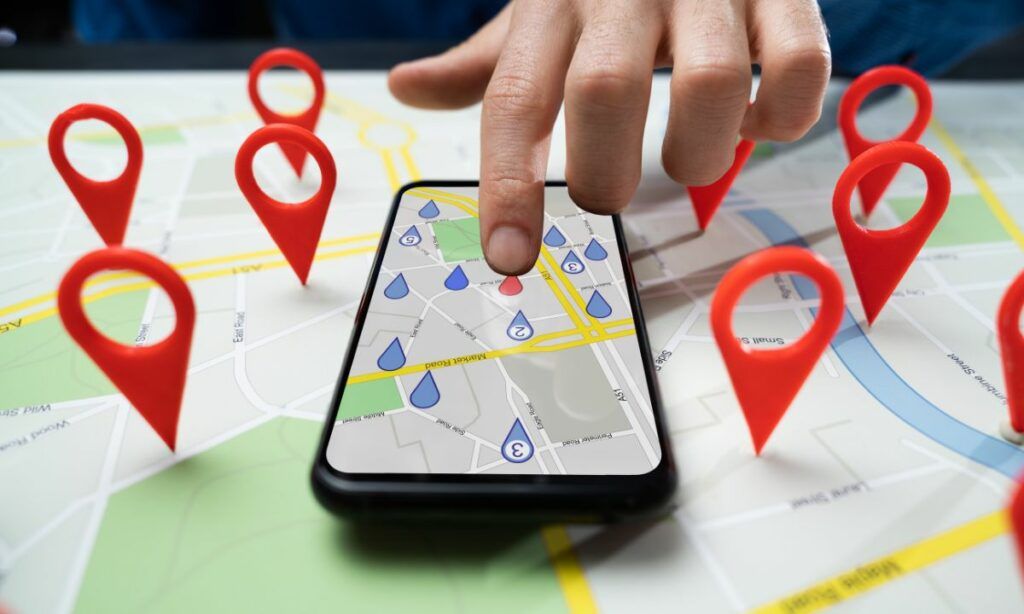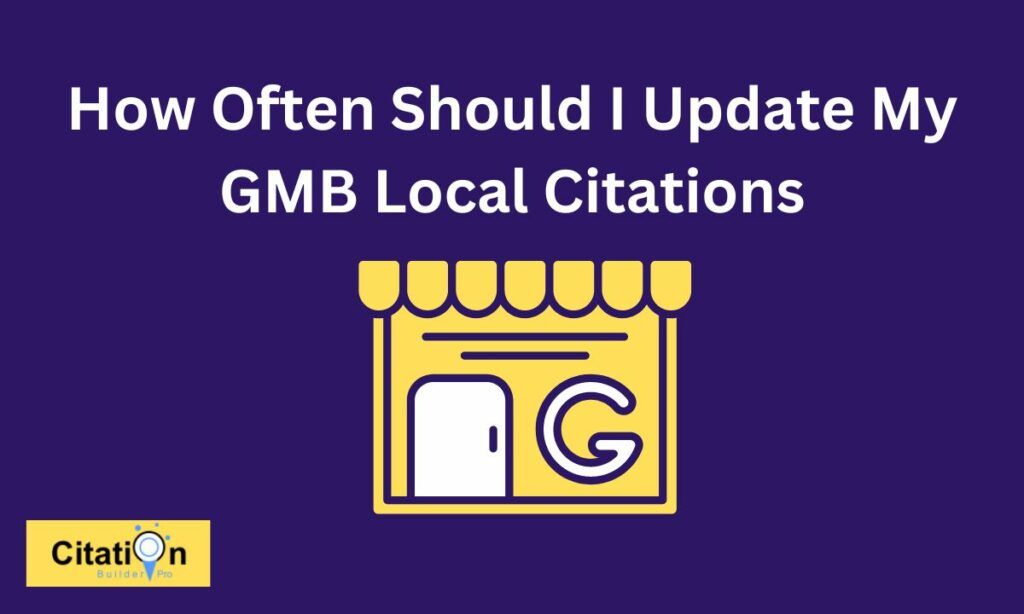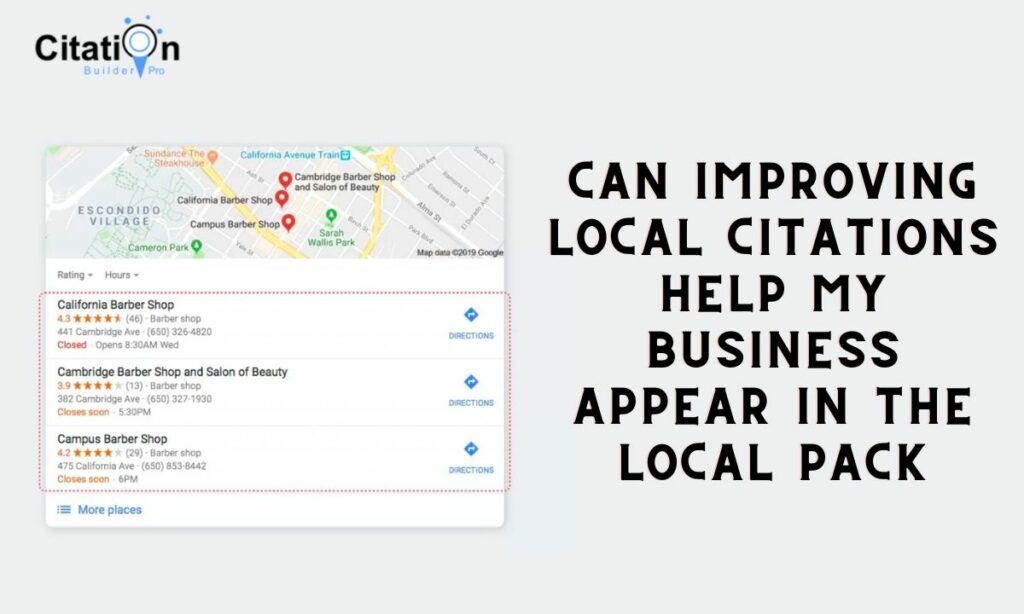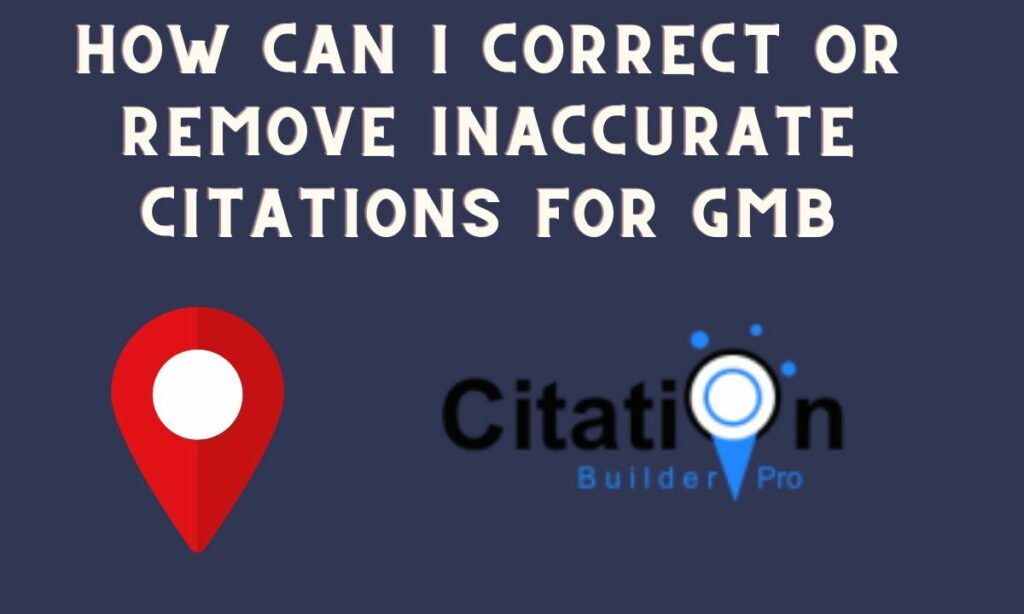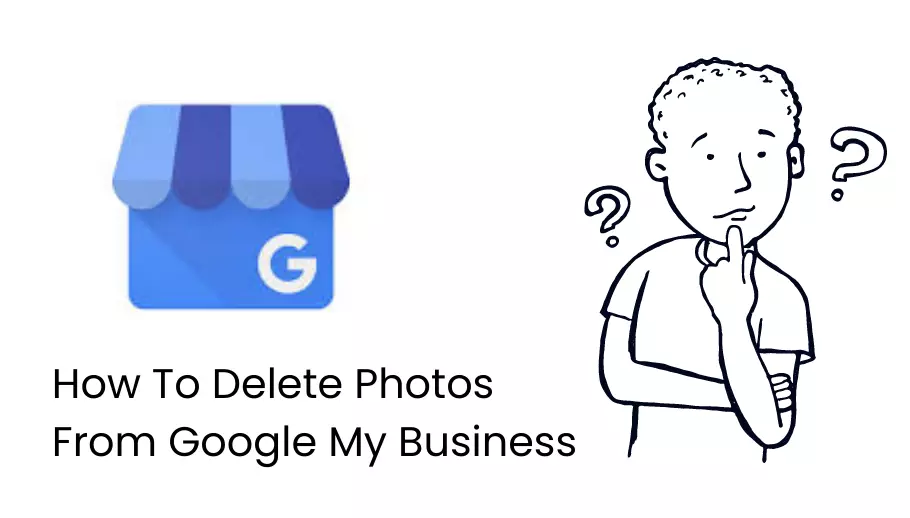
It is not necessary that only an online business can have a digital presence if you are running a physical store or service shop; you need to build an online reputation for your business. It is because all your potential customers make a search on Google when they are searching for a service or a product.
Having your business listed in Google My Business listing is the smartest tactic to initiate building an online presence for your brick-and-mortar business. Many customers go to your business and provide reviews to help others search for a service.
What if you are going through the good reviews that your customers have posted, but then you see that some customers posted negative or irrelevant photos to your Google Business listing. So, what do you do? Well, as per Google’s permissions, not even a business owner can delete the unwanted pictures from their listing.
Google allows everyone and anyone to publish pictures on a Business listing, but it does not permits deleting it. So How do I delete photos from Google My business?
You cannot delete the photos, but you most definitely can flag the unwanted photos and notify Google that these are in violation of their guidelines. Google will analyze the situation for you, and only if they find out that the photos are in violation of the policy, will they remove the photos.
Table Of Contents
Here Are Some Methods For How You Can Delete Photos From Google My Business
Method 1: Delete Photos Through Google My Business Account
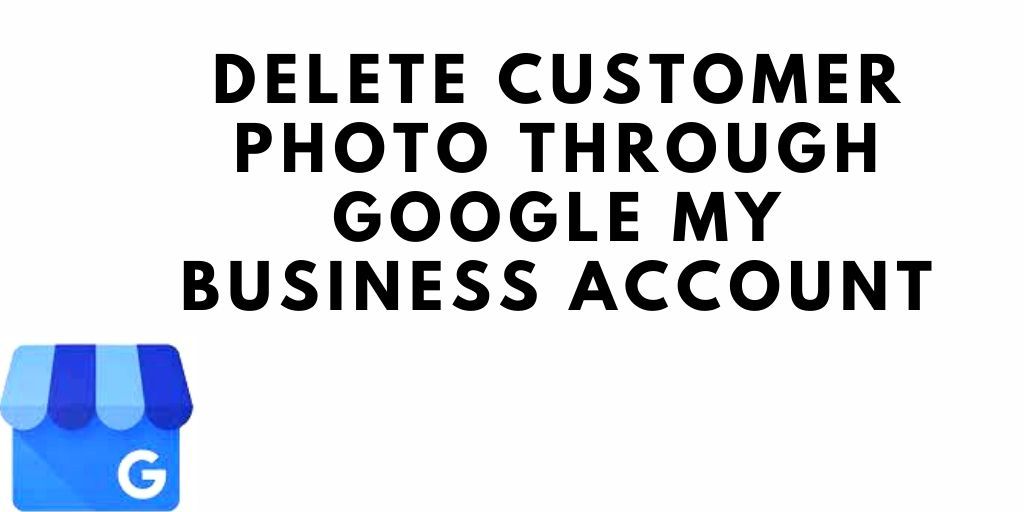
Step 1: Sign in to GMB Account
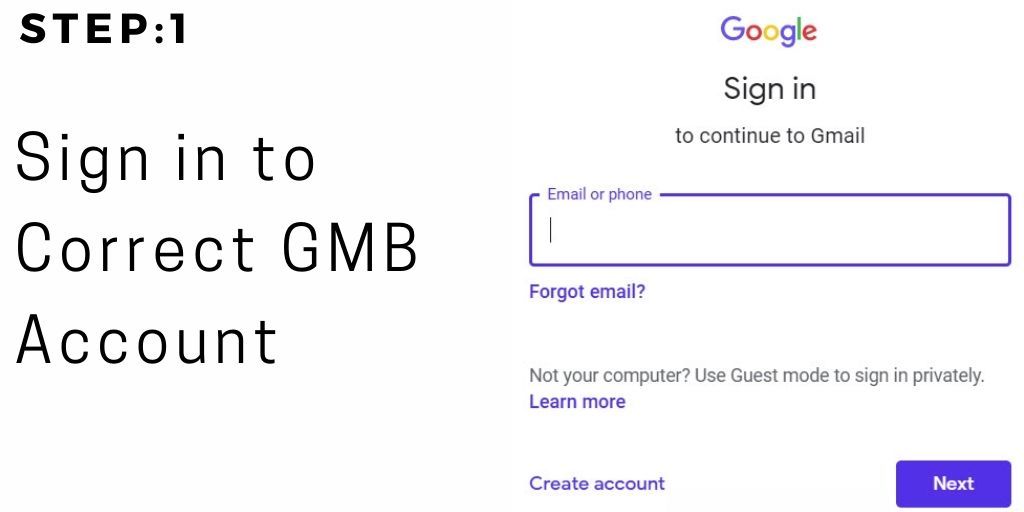
As you can only access your dashboard when you are logged in, the first step is to navigate to the Google My Business website and sign in to your GMB account.
Step 2: Click on “Manage Photos”
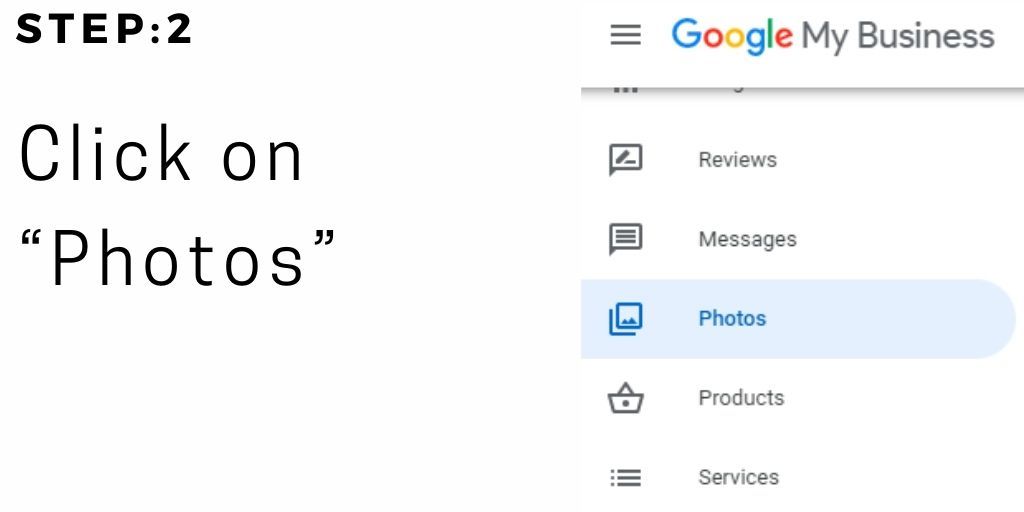
On the right-hand side of the Google My Business dashboard, you will see photos of your business. Under these photos, there is an option labelled as “Manage Photos.” You need to click on the option to proceed further. Clicking on this option will take you to a new page where you will find all the photos you and your customers have uploaded.
Step 3: Select “By Customers”
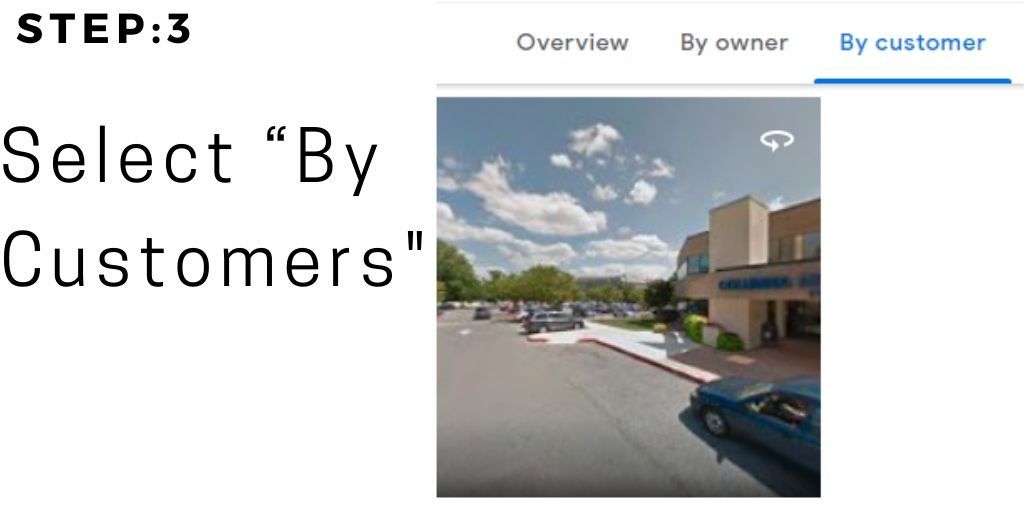
At the top of the page, you can choose the third option in the line which says “by customers.” It will work as a filter and display the pictures that were posted by your customers.
Step 4: Select the Picture
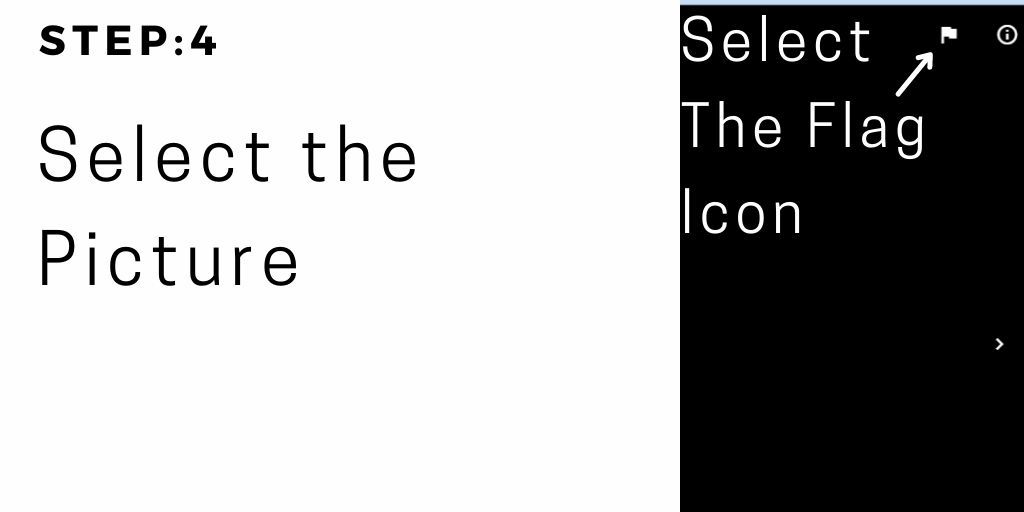
You can now scroll through the pictures and select the one that you want to delete. When you click on the picture, you will not find an option of “delete,” however, you will see a flag icon on the top right corner. As soon as you click on it, a new window will open which will ask you the reason you are flagging the picture. Fill the required field and submit.
Method 2: Delete Photos Through Google Maps
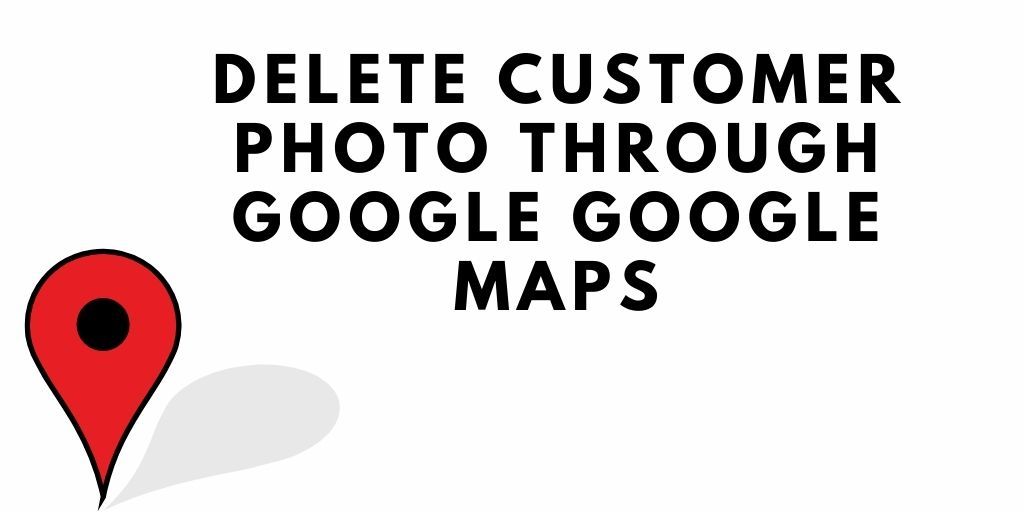
Step 1: Search for Your Business
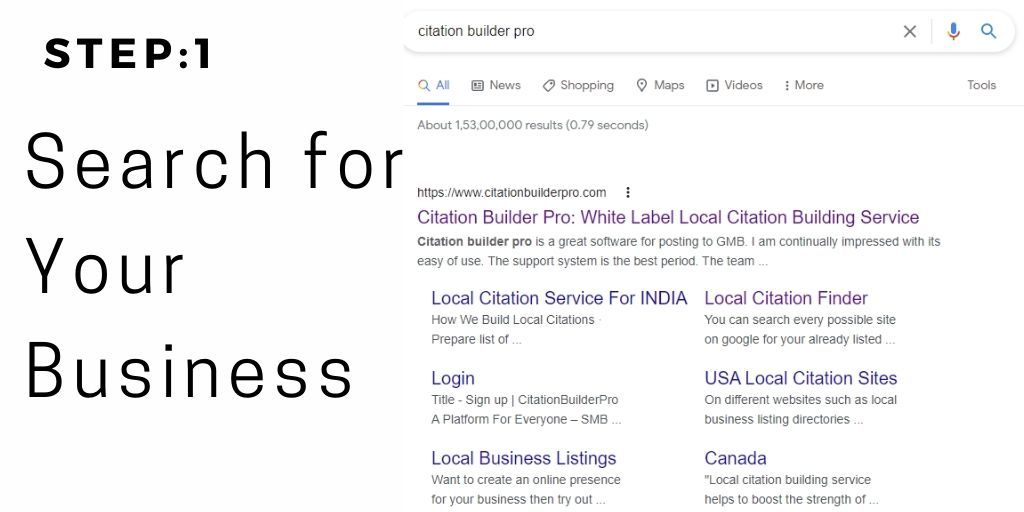
The first step is to search for your business on Google Maps. Enter the name in the search bar that appears on the top left corner.
Step 2: Select Photos
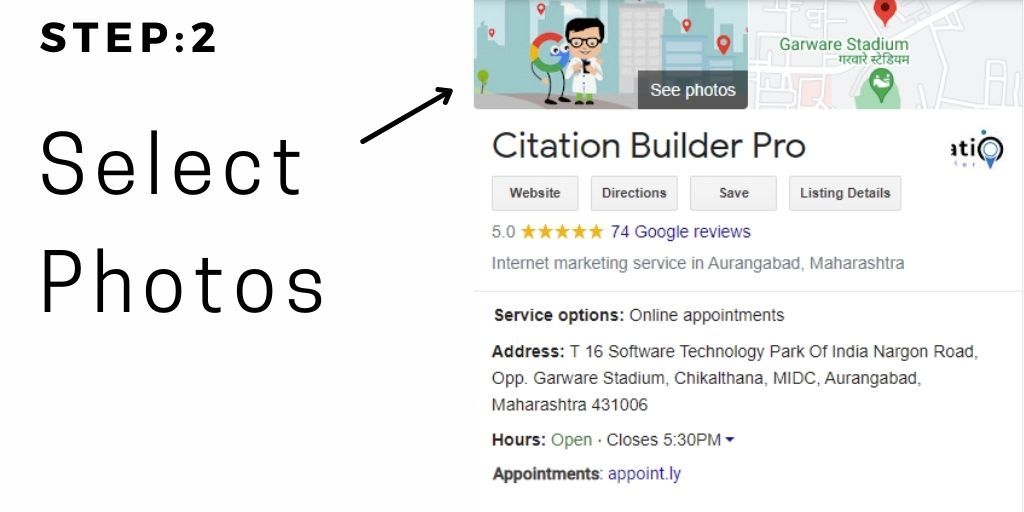
Once your business listing opens up, you can scroll down to the area where the photos are visible. You can click on the picture that you want to delete.
Step 3: Choose the “Report a Problem” Option
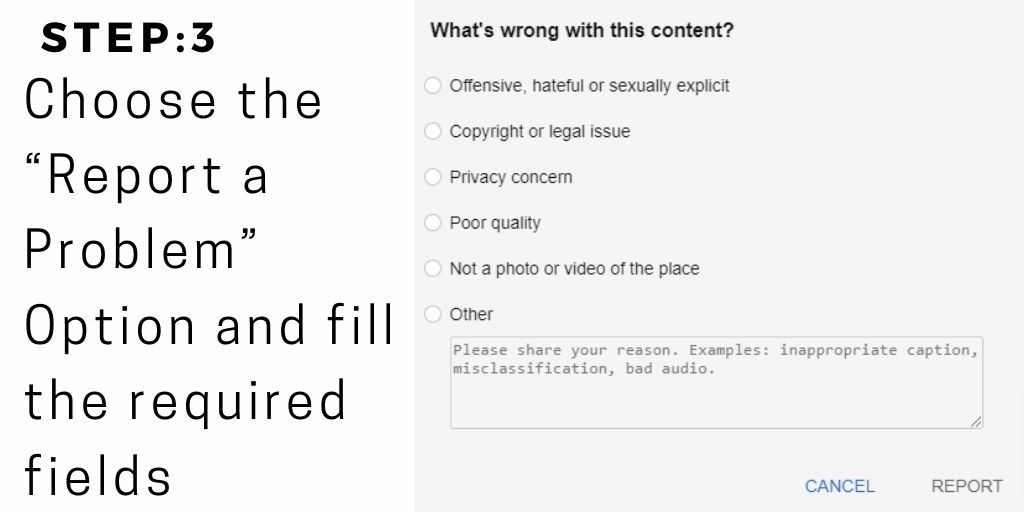
Now you have to click on the three dots visible on the top left corner of the photo and choose the “Report a problem” option from the drop-down menu. Once you click on the option, it will immediately take you to a new window where you will have to fill the required fields and submit the form.
You can use any of the two methods For Remove Photos From Google My Business. It will save your business’ reputation and help you keep your Google business listing authentic and genuine.
If some of your customers posted bad reviews on your google business profile then how you can delete them?
Also, Read – How to Optimize My Google My Business Listing?
How useful was this post?
Average rating 5 / 5. Votes: 1
No votes so far! Be the first to rate this post.

I am the founder of Citation Builder Pro. I have been in the SEO and content marketing industry for 15 years and have a lot of experience in public relations and online marketing.
I started Citation Builder Bro to help businesses of all sizes create high-quality citations for their websites. My team and I are dedicated to providing our clients with the best possible services.